This post is a part of my Blogging 201 series where I’m sharing my notes from the Snap Conf, the first blogging conference I ever went to! These notes are from my favorite class by Classy Clutter on how to organize your blog posts to get more traffic.
This post contains affiliate links. You won’t pay any more when you use these but I will earn a small commission on any purchases you make after clicking on them and I greatly appreciate it. Thanks for helping support my little blog!!!
How to Organize Your Blog Posts:
Use Google Drive to create spreadsheets. The ladies at Classy Clutter said they do this so it’s easy for more than one user to view and make changes to the document. I still work by myself but it’s also saved me a lot of time.
You can also use any spreadsheet software that you already have. It just won’t be possible to share it in the same way.
Since Google Drive was new to me and I know it’s new to some of you I put together a list of step-by-step instructions to create a Google spreadsheet.
They recommended using Google Sheets for:
- editorial calendar
- list of brands and contacts
- passwords
- income and expenses
- post and project ideas
- blog posts that need updating
- Pinterest group boards
- blog post urls
In the eight months since the conference I’ve only used Google Sheets for:
- Pinterest group boards
- blog post urls – (master list of all my blog posts)
- quarterly social media schedule
I’ll go through each one and let you know how I’m using them.
Master List of All Blog Post URLs
Here’s what my Google sheet of all my blog post URLs looks like:
When I learned about this at the Snap Conference I went back through the last couple of years of blogging and added my most popular. I included Post Title, Post URL, and Category (or topic).
In my first Blogging 201 post I shared why I do this…
One, because I can sort this list by topic, when I’m ready to schedule my social shares for a holiday or season I can quickly go back to my posts from previous years, cut, and paste the urls into Facebook or Twitter for this season.
Two, I can easily create a roundup of my past blog posts by topic.
Three, I can browse through and see which topics I might need to write more about.
Four, I can remember what I’ve written about. LOL… yeah, I’ve been blogging for 10 years now and sometimes I surprise myself by what I find on my own blog!
Pinterest Group Boards
The next Google Sheet I created for for my Pinterest Group boards. It looks like this.:
I created this list because I was having trouble keeping up with the rules of all my group boards. Now I can make sure I’m following the rules AND getting as many repins as possible. (BTW, Pinterest has been the biggest traffic source for me this last year! I’ll write about that later.)
Quarterly Social Media Schedule
Next, I used Google Sheets to create a quarterly social media schedule. I’m still continuing to adjust it. This schedule helps me coordinate both my jewelry business and my blogging. It includes my local shows, sales, email giveaways, ads, blog parties, and more.
For the columns this quarter I have: week (dates), events to highlight during that week, highlights for newsletter, is newsletter done?, FB ad done?, posts optimized? (I’m working on a chart for this to share with you… hopefully soon!), social media schedule done?, blog parties done?, and then a list of the 5 old posts that I’ll optimize and share that week.
This really helped me stay on track last quarter!
If you’re looking for more painting tips follow my blogging board on Pinterest.
Follow Ann @ Duct Tape and Denim’s board Business | Blogging.
If you enjoyed this post, you might also like these:
- How to Create a Google Spreadsheet to Organize Your Blog Posts
- Time Management Tips for Bloggers, Inspired Bloggers Network
- How to Streamline + Save Time on Social Media, Inspired Bloggers Network
- 4 Tools to Build a Social Media Content Calendar, Social Media Examiner
- Business Tip #1 | Start Before You’re Ready
Leave a comment and let me know how you keep your blog organized.
‘Til the next project,
Ann @ Duct Tape and Denim
Pinterest | Instagram | Facebook | Twitter | Etsy | YouTube
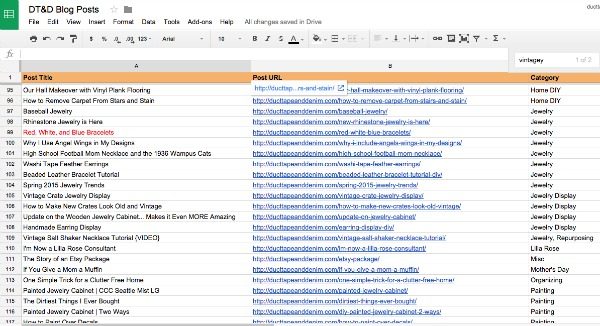




Rose says
This is genius! I recently started using excel and google sheets to organize things and the way you are able to sort by category – I am MIND BLOWN! Why didn’t I think of that? I need to do this ASAP. Thank you SO MUCH!!